Let’s arm you with some message templates for your Printavo status change notifications.
You can use these message templates to quickly build out your Printavo account. Automate common messages between employees – and to customers – with status change notifications.
Message Templates for Statuses Involving Orders, Approvals, Pickups
- RESEND QUOTE
- Hi [customer-first-name]! We need you to approve this order so we can start making the art file. Approve the order by clicking the Blue Button and typing your name.
- COLLECT DEPOSIT
- Hi [customer-first-name]! Please pay the downpayment on this order by clicking the invoice link below and using the green PAYMENT button in the upper-left hand corner.
- ART NEEDED
- This order needs art files! 🙂
Optional addendum: You can attach your separations to the Production Files button near the middle of the page. Underneath the Production Notes > click Production Files > upload the file > now it’s attached to the top of the job when you hit Save
You can attach your mockup files on the line item. Click the downward facing blue button on the right > click the Attach Mockups button > attach the file as a jpg or a png so the customer can see a thumbnail > you’ll see this image as well on the work order
Send it to the customer for approval by saving the job > going to messages > attaching artwork approval button > emailing it to them > instruct them to click the link and sign their name.
Once you get the hang of this process, you can turn off this email under My Account > Status Change Notifications
- ART APPROVAL
- Hi [customer-first-name]! Please approve the artwork on this order by clicking the blue APPROVE in the upper-left-hand corner, sign your name, and hit accept. This lets us know that you are signing off on the art appearing on the garment as displayed.
- ART APPROVED
- Hi! Art’s approved. We can move it forward.
- RESEND ART
- Hi [customer-first-name]! We need you to approve this art so we can bring it into production. Approve the order by clicking the Blue Button and typing your name.
- ORDER GOODS
- This order needs blanks ordered!
Optional addendum: Click the link below to open the order > click More Actions in top right hand corner > click Mark Line Items As Need Ordering > Now, click Purchase Orders on the left > Click Create New Purchase Order > Click and drag the line item products to separate them by vendor > once organized, go on the PO by clicking the number > Click more actions > click Ordered once ordered > click Arrived once arrived > go to the order itself and click More Actions to print the Box Label
Once you get the hang of this process, you can turn off this email under My Account > Status Change Notifications
- REORDER PREP
- Hello, this order is a reorder. Please find the films for this order. Open the link below to see the films needed.
- COMPLETE – PICKUP
- Hi [customer-first-name]! Your order is ready. Come pick it up in the shop at our address, 123 Your Shop’s Street, Your City, USA
- COMPLETE – DELIVERY
- Hi [customer-first-name]! Your order is ready for delivery. Call us at this number to schedule a time 123-456-7890
- COMPLETE – SHIPPED
- Hi [customer-first-name]! Your order is being shipped to you. Click the invoice link below to find the tracking number on the notes field in the invoice
- REVIEW US
- Hi [customer-first-name]! Thanks so much for your order. If you give us 5 Stars on Google Reviews, we’ll give you 5% off the next time you come in! Just show us the review 🙂
- EMBROIDERY – SEWOUT SENT
- Order needs a Sewout. Take a picture on your phone > upload it to the order as a mockup. Then, head to messages and send the customer an approval for Sewout by clicking in the bottom lefthand corner and attaching a sewout.
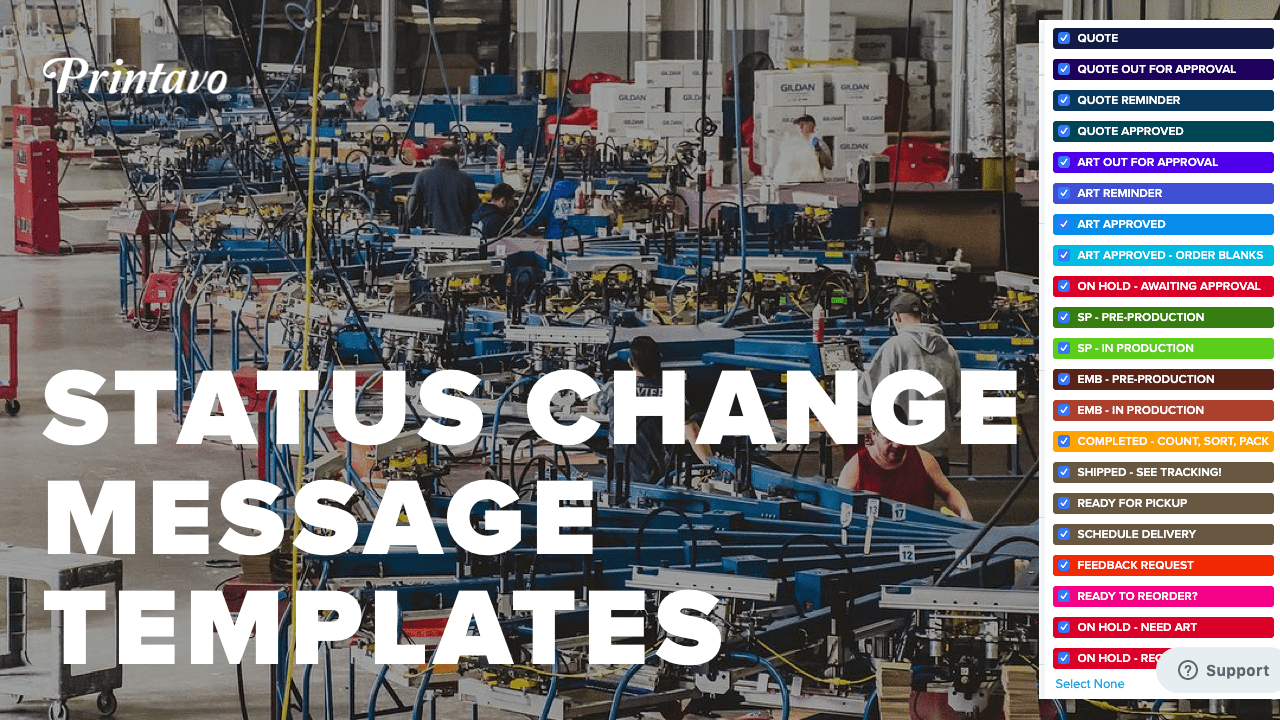
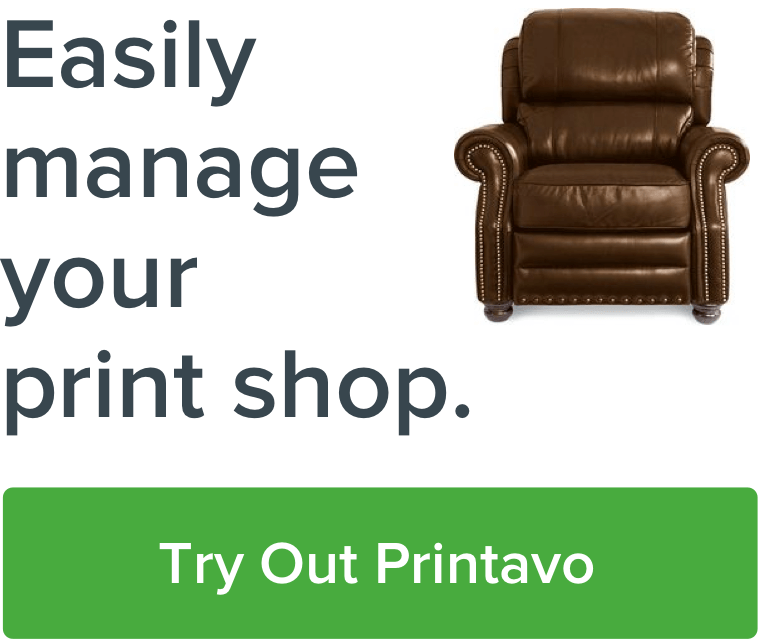
0 Comments