In this video, we will go through how to create a Zap so a new Quote/Invoice created in your Printavo will create a new board in Trello.
To be able to do this you are going to need a few things. You need to have a premium subscription to Printavo. Also, you are going to need a Zapier account already set up as well as a Trello account.
Log into Zapier and create a Zap: https://zapier.com/app/editor
The trigger App is going to be Printavo. Once you select that, the New Quote/Invoice is going to be the trigger you want to select.
From there connect your Printavo account. You are going to need your email you log into
Select the action app of Trello. Then from there, select to create Create Board under the Trello action. You are going to then connect your Trello account by using your login information. Once you test and get a successful connection, you can continue to set-up what information will go where.
At this point, this is where you get to decide what information will go where. In the video, I chose very simple information, but when you set it up, you can decide how much information you include in each of those fields.
Once you choose, you can continue and test the zap to make sure it works. Once you get a successful test, then you can turn on your zap and it will be ready to go.
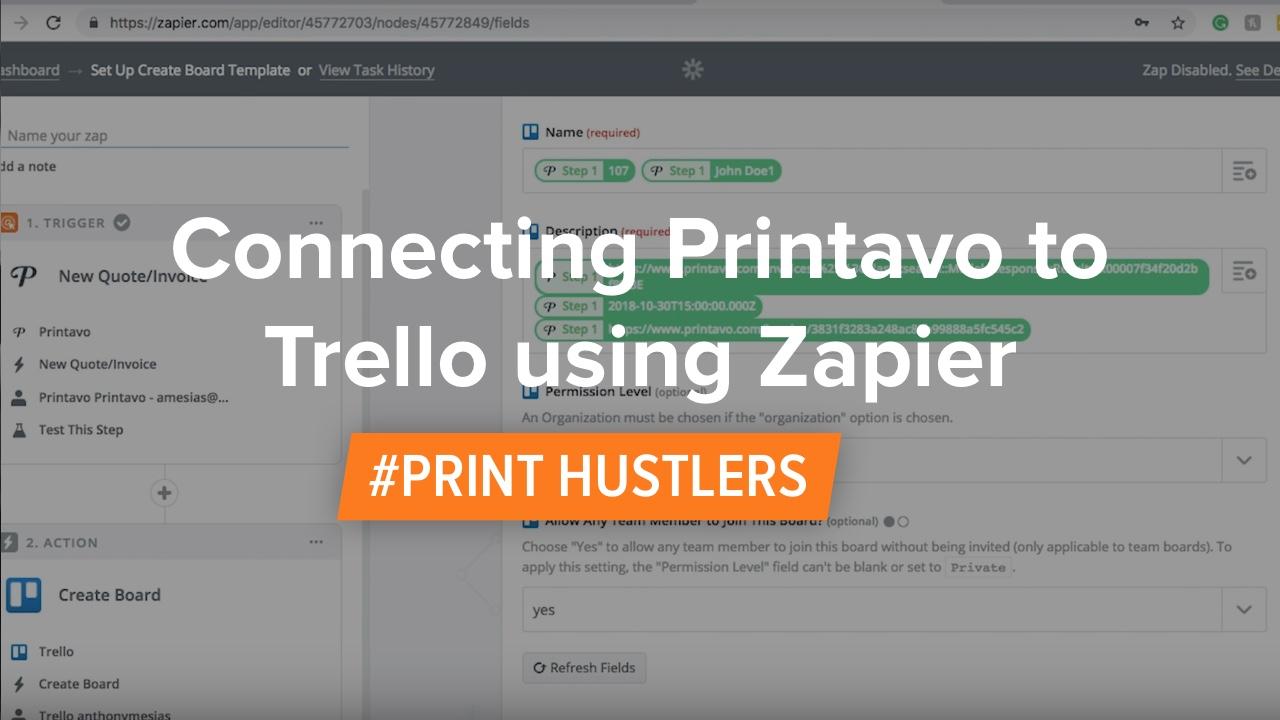
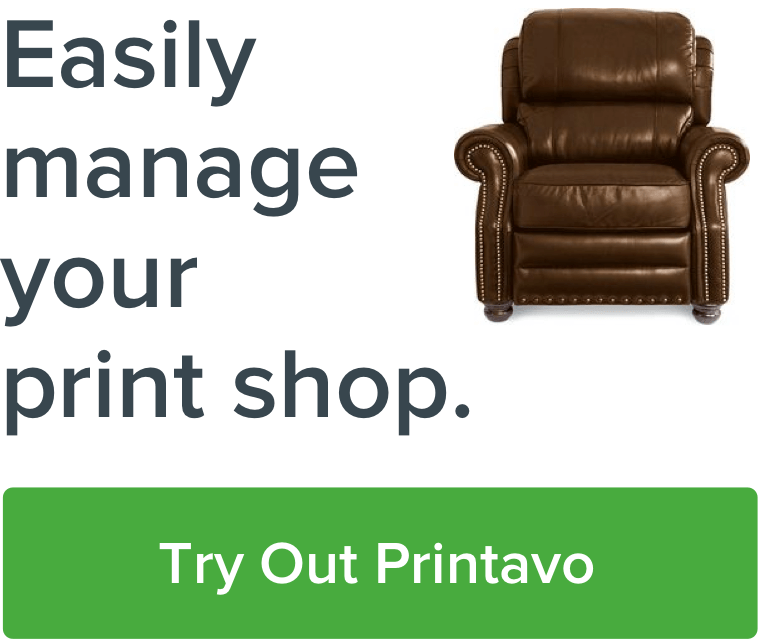
0 Comments