Wow, what a week! We’ve been working really hard on major new functionality in Printavo. We’re really excited to be able to showcase these features to everyone and help further improve the efficiency and workflow for your shop.
Here is a list of all the new functionality in Printavo:
Multiple Approvals & Approval Automation
We couldn’t be more thrilled to announce multiple-approvals in Printavo! You can now handle quote and artwork approvals separately.
No longer will approvals, by default, be visible on invoices. You will now request approval under a quotes Messages tab.
On top of this, under My Account > Automation, you have the ability to automate requesting approval and what to do after approval has been completed!
Watch a detailed
Barcoding
We wanted to make it easier to pull up invoices without having to type in invoice numbers and search for them when needed.
Once you scan a QR code/barcode, the invoice will be pulled up. If you’re logged in, we will open the invoice for you to edit it quickly. If you’re not logged in, it will open the Public Invoice View.
Adding Payment on Multiple Invoices
You can easily add payments for multiple invoices by doing the following:
- View any customer profile
- Click on “New Payment” on the right-hand side
- Enter in the amounts you’d like to receive
on the invoices or click on the Oustanding Amounts to auto-populate the remaining amounts
Shareable Work Orders
You can now share the URL of Work Orders with
This URL can be given to sub-contractors or staff members to know what’s needed for an order without them having to
Additional User Permissions
We have created additional user permissions to utilize:
- View their own messages
- Hide all messages
- View only tasks assigned to them
- Hide all tasks
- Hide inquiries
Tagging Suggestions
![]()
Your most commonly used tags will be auto-suggested to click on quickly without having to type them in.
Ability To Unselect All Statuses
We’ve made it easier to filter statuses on the calendar. You can click “Select All” and “Deselect All” options under the “Filter” button on the calendar.
Notification When Updating Order About Pending Payment Request
If a payment request is still outstanding for an order, you will be notified when saving changes for that order. This will allow you to create a new payment request with the correct amount.
Additional Shortcuts
Cmd/Alt + Click – On the calendar, open an order in a new tab

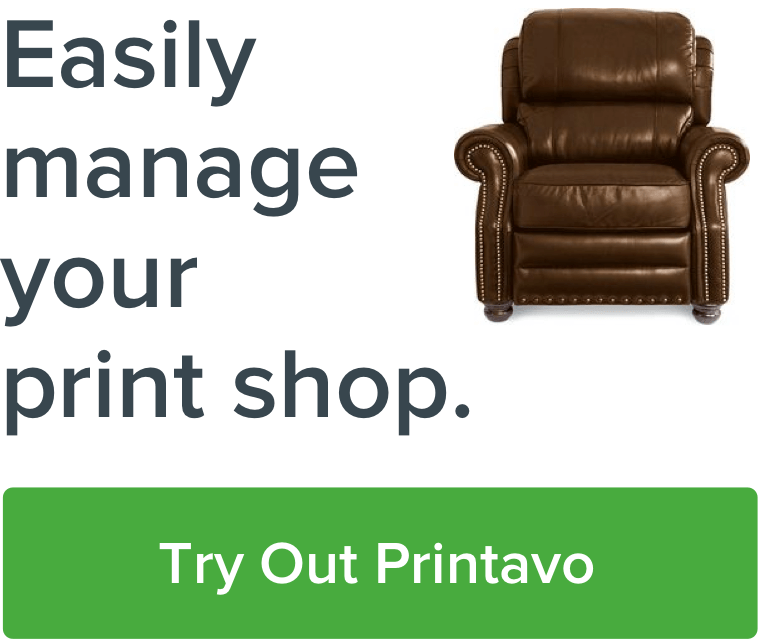
0 Comments