Printavo users know that Statuses are the controller of your account.
Statuses are customizable color codes that label and sort jobs.
You can use Statuses to notify the people who need to approve the art, check the proof, pay the invoice, order materials, prepare screens, print the garments, and ship the finished goods. And you can obviously use them to keep everyone informed about where a specific job is in your workflow.
But Statuses can seem a little daunting at first. But you should know that Statuses are awesome!
I’ll break down the three main uses of statuses in this post. These uses can be mixed, matched, and customized in infinite ways.
Label Your Jobs
First, statuses label jobs.
You know exactly which department and step each job is in based on its color.
Imagine the calendar page is a whiteboard. Statuses give you a colored index card that you can click and drag freely. That makes it super easy to make your daily schedule in multiple facets of the shop.
Sales, data entry, manufacturing, and fulfillment all have a whiteboard of cards they can schedule. Team leaders can easily and visually prioritize what need to get done soonest.
Sort Your Jobs
Imagine all the orders in your shop are pieces of paper stacked in a big pile (maybe you don’t have to imagine that). Now, go a little further, and imagine yourself having ninja precision.
You pile up all your orders and, using your ninja skills, miraculously pull out the right job every time…without knocking the whole stack over and making a mess! You know, every time, which job you’re looking at where it is in your shop. Just from the pile of papers! So, basically, you’re a ninja-computer.
With Printavo, you can ditch your dreams of being a ninja (well, if you want to). Jobs are effortlessly labeled by their place in your workflow with color-coded tabs. Oh, and you don’t need to be near the pile of invoices anymore…you can use Printavo from anywhere that has an internet connection.
Want to see which jobs are in pre-press? Boom, sort it and check it out. Wondering what jobs left the shop yesterday? Sort by your “Shipped” Status and see for yourself. Don’t know which jobs are stalled and waiting on art approval? Sort by “Art Rejected” and figure out what the problem is.
The point here is that you don’t need to be a ninja to run your print shop.
The Status color codes let you sort your jobs based on whatever criteria you want. From wherever you want.
I’ve seen shops add more criteria for sorting their jobs to create intricate classifications for reporting and tracking.
Likewise, shop owners add color-coded sorting to determine which invoices go to their Quickbooks for processing…and when.
I’ve even seen people add Statuses for specific machines, printing processes, and individual people that need to touch an order to meet the deadline.
I’ve also seen shops add sorting Statuses at the top of their workflow to determine how the order was input, which flow it goes through, and how to categorize the customer.
Which leads me to my next point…
Notify People About Jobs
Statuses can do something incredibly powerful: automatically notify key at any stage of your print process.
You can instantly inform customers or employees about mission-critical steps in your production workflow.
Customer Notifications
Customers are instrumental in getting work done on time. So, set Statuses to automatically communicate with them. You can set up Statuses to text or email your customers when they need to:
- Approve art
- Approve sizes and quantities
- Approve pricing
- Place a down payment
This lets you skip sending dozens of emails and texts for tasks you do every single day. You can even use these Statuses to do ongoing marketing or solicit reviews from your customers.
Tip: If you want to give a VIP customer direct access to your production workflow and job statuses, they can know exactly when to expect their job or reorder a new one.
Employee Notifications
Employees are already plugged in to Printavo and can see the job’s Status if you’ve set up their Printavo accounts.
You can use Statuses to notify employees via email or text that their inputs are needed:
- Put an order into your system
- Send or prepare art or proofs
- Order blanks
- Schedule a job
- Do a quality check
- Double-check specific details
- Fix an error
The point is this: if you want to send someone an email or a text message about a job in your shop, changing a status from one state to another (with one click) can do it for you.
Conclusion: Statuses Do Amazing Things
Printavo’s color coded statuses can thoroughly label jobs, quickly sort them, and notify everyone that needs to be involved to get the job completed.
Now that you’ve wrapped your head around the three things statuses can do, spend time considering how you can take advantage of labeling, sorting, and notifying throughout your workflow.
Do you want to send the customer a tracking number, their invoice, and then duplicate the data in Quickbooks Online?
You can use Statuses to do that.
Do you want to message the person in purchasing to order the garments, while also emailing the art department to tell them that finalized art is due tomorrow – before you’ve gotten out of bed in the morning?
You can do that too!
If you want to better label your jobs, prioritize them flexibly, and notify involved everyone super easily – Printavo’s color coded statuses let you do that, all at once, with a few clicks.
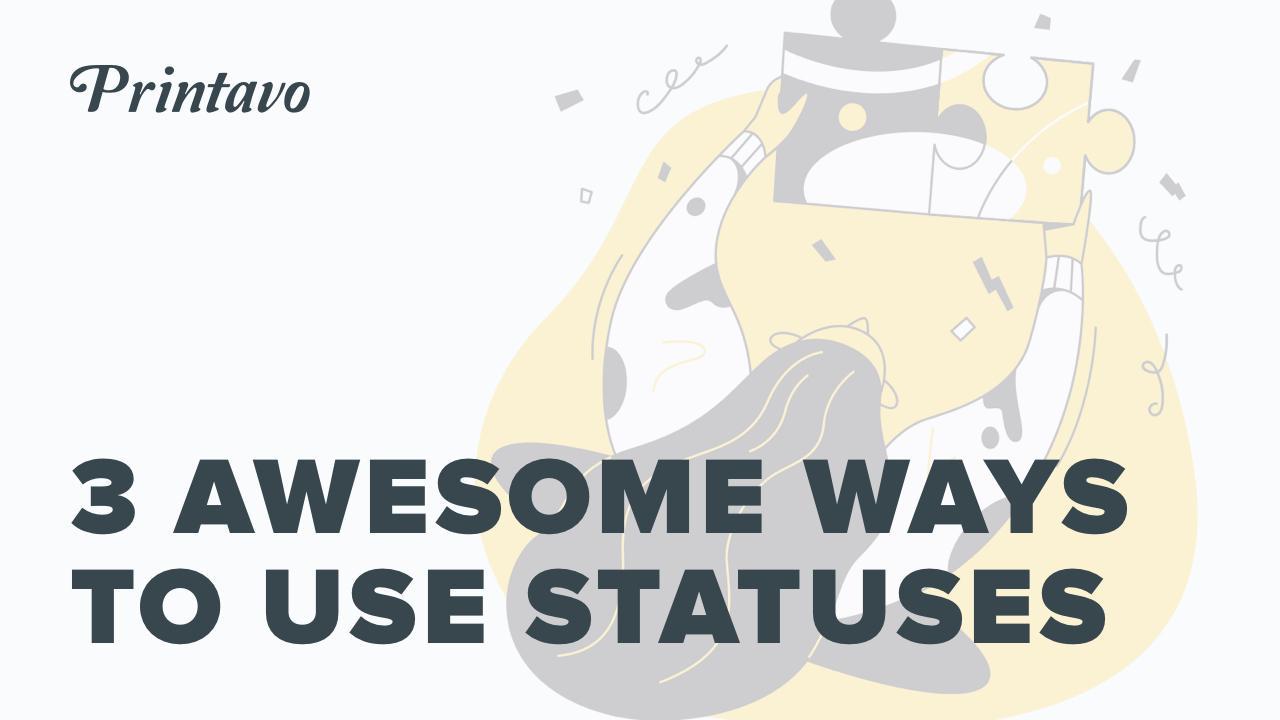
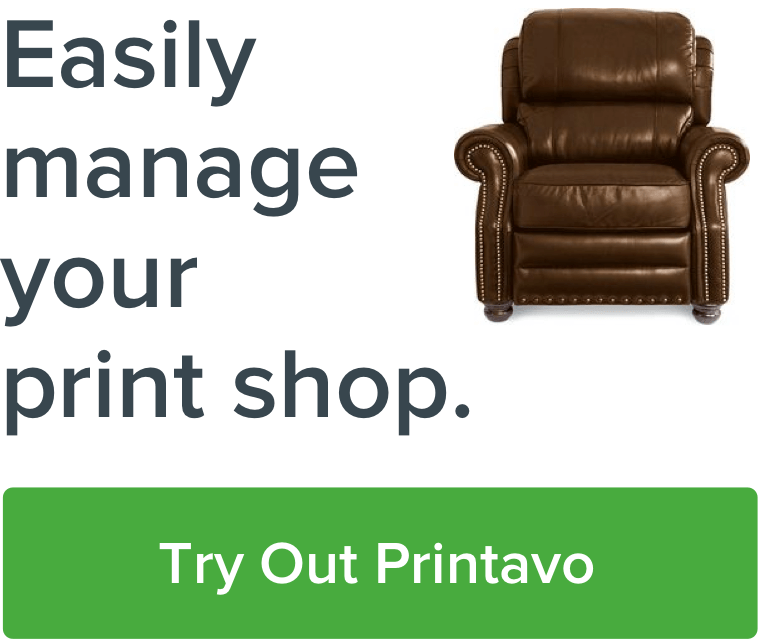
0 Comments